Moodle module installation instructions
- Download archive from the software page of Online Dictionary
- Extract patch files from the archive
- Upload filter folder contents to corresponding folder of your moodle installation
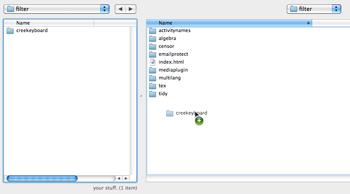
- Login to Moodle as administrator and enable the filter in Modules > Filters of Site Administration menu.
- Patch moodle javascript file
- Backup original javascript.php file located in lib folder
- Open javascript.php file in editior and insert following code to the end of it:
<?php if (file_exists(dirname(__FILE__) . '/../filter/creekeyboard/init.php')) { require_once(dirname(__FILE__) . '/../filter/creekeyboard/init.php'); } ?> - Save the file.
- Check the filter installation. Reload a login page on focus on a text input field keyboard icon should appear on a left top corner
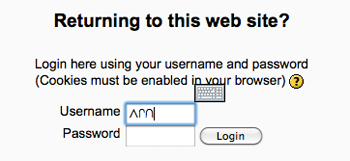
- Patch moodle editor. (this will add keyboard button to moodle editor)
- Backup original htmlarea.php file located in lib/editor/htmlarea/ and fullscreen.php located in lib/editor/htmlarea/popup/fullscreen.php
- Replace htmlarea.php file with lib/editor/htmlarea/htmlarea.php from the archive
- Upload plugin resources from lib/editor/htmlarea/images and lib/editor/htmlarea/popup folders to corresponding places of your moodle installation
- Check editor patch. When edition a resource in a moodle editor keyboard icon should appear on a toolbar.
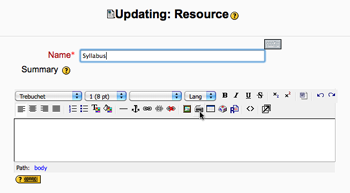
Module installation completed.

